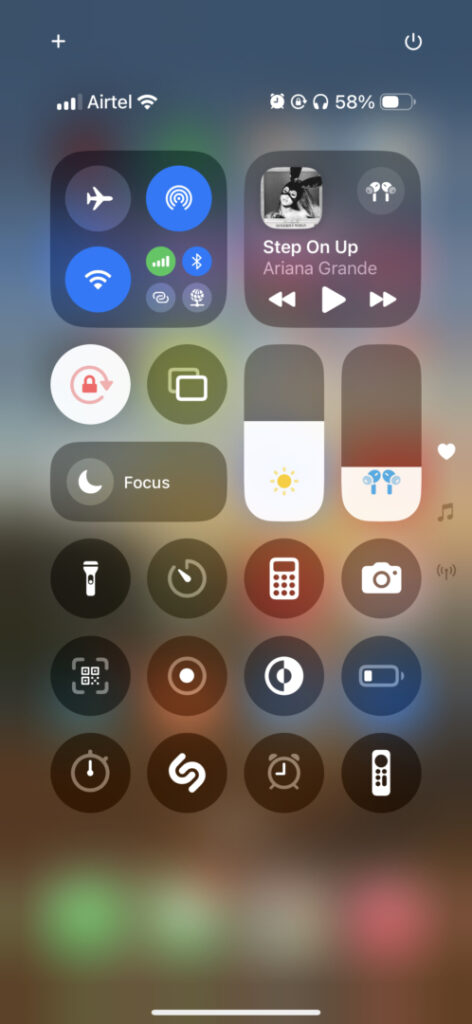Mastering Silence: How to Keep Your iPhone Quiet in Any Situation
Understanding how to silence your iPhone is an essential skill, whether you’re in a meeting, enjoying a movie, or needing some peace. Apple Inc. offers several easy methods to keep your phone quiet when you need it most.
Flip the Switch or Press the Button: Using Silent Mode
On iPhones with a Ring/Silent Switch (most models): Simply flip the switch on the left side of your iPhone towards the back. When in Silent Mode, you will notice a small orange stripe on the switch. To turn sounds back on, flip it towards the front of the device.
On Newer Models With The Action Button (like the iPhone 15 Pro and later): Apple introduced a customizable “Action button”.
Navigate to Settings > Sounds & Haptics to assign the Action button to toggle Silent Mode. This button can also be set up for other functions, such as launching the camera or activating shortcuts. Be sure to explore these options in Settings.
Note: Even in Silent Mode, certain sounds — including alarms, app audio, and emergency alerts — will still ring.
Utilizing Do Not Disturb for Temporary Silence
Step I: Access the Control Center by swiping down from the upper-right corner of the screen (or up from the bottom on older models).
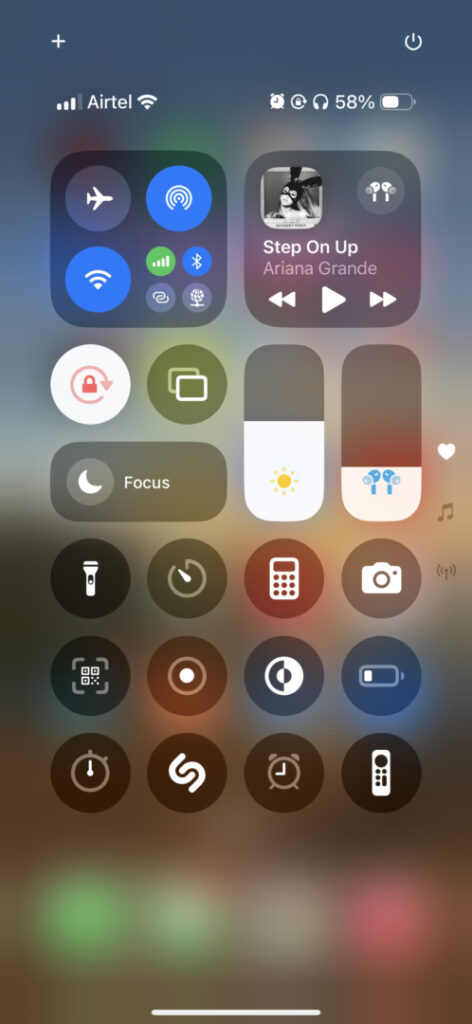
Step II: Tap “Focus,” then select “Do Not Disturb.” Once enabled, all notifications, calls, and alerts will be silenced. A moon icon will appear in the status bar, signifying that Do Not Disturb is active.
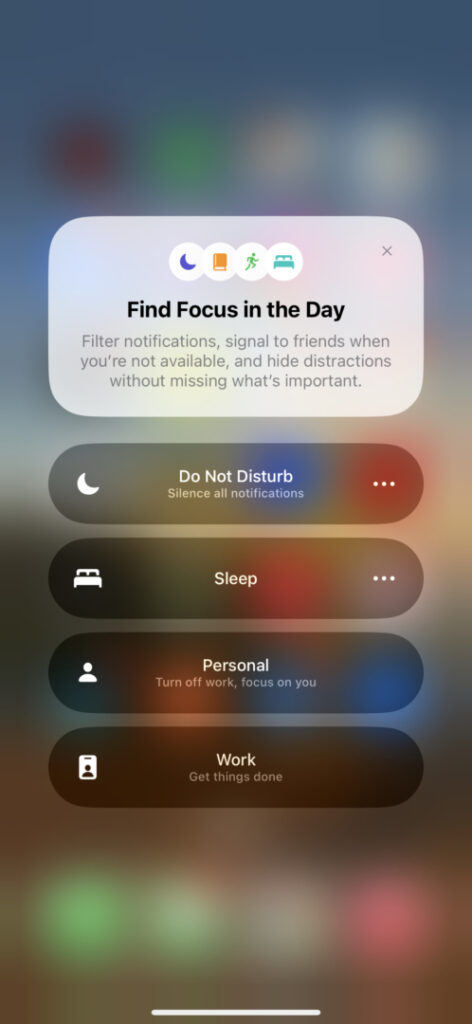
Subscribe to the Benzinga Tech Trends newsletter for the latest tech updates delivered to your inbox.
Customizing Do Not Disturb: To allow notifications from specific people or apps, go to Settings > Focus > Do Not Disturb. This feature is particularly useful if you’re expecting an important message but prefer not to be disturbed by other alerts.
Tips and Strategies for Silencing Your iPhone
Adjusting Focus Modes for Different Situations: Create different Focus modes such as “Work,” “Sleep,” or “Personal” to tailor notification settings to each context.
Scheduling Automatic Do Not Disturb: Users can pre-set times for Do Not Disturb, such as during meetings or sleep hours, ensuring consistent peace of mind without manual adjustments.
For more insight into Consumer Tech, be sure to check out Benzinga’s coverage by following this link.
Read Next:
Disclaimer: This article includes material created with the assistance of Benzinga Neuro and was reviewed and published by the Benzinga editorial team.
Photo courtesy: Unsplash
Market News and Data brought to you by Benzinga APIs